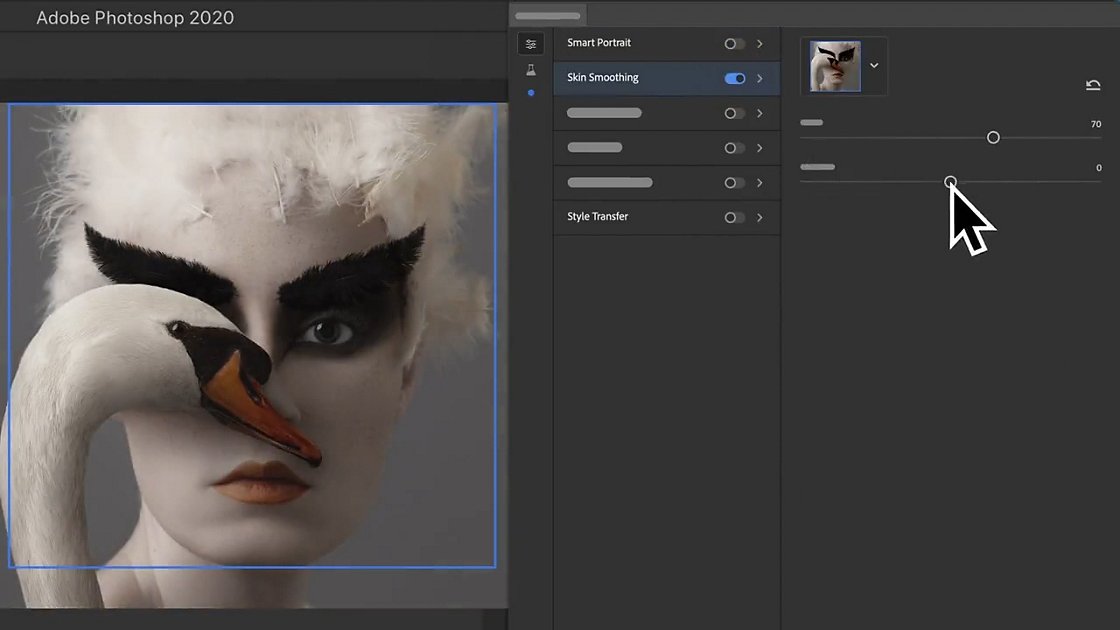Adobe Photoshop is the go-to software for designers and creative professionals worldwide. Its extensive capabilities for image editing, graphic design, and digital art have made it an indispensable tool in the industry. Whether you’re a beginner or a seasoned pro, there’s always something new to discover in Photoshop. In this blog post, we’ll explore a collection of tips and tricks that will help you master Adobe Photoshop and take your design skills to the next level.
1. Embrace Keyboard Shortcuts
Keyboard shortcuts are your best friends in Photoshop. They can significantly speed up your workflow and save you valuable time. For instance, ‘Ctrl+Z’ (or ‘Cmd+Z’ on Mac) is the universal undo shortcut. Learn the essential shortcuts for tasks you perform frequently, and you’ll become more efficient in no time.

2. Layer Mastery
Layers are the building blocks of your Photoshop projects. Keep your workspace organized by using folders to group related layers and applying clear, descriptive labels. Right-clicking on a layer offers a plethora of options, such as duplicating, merging, or rasterizing layers.
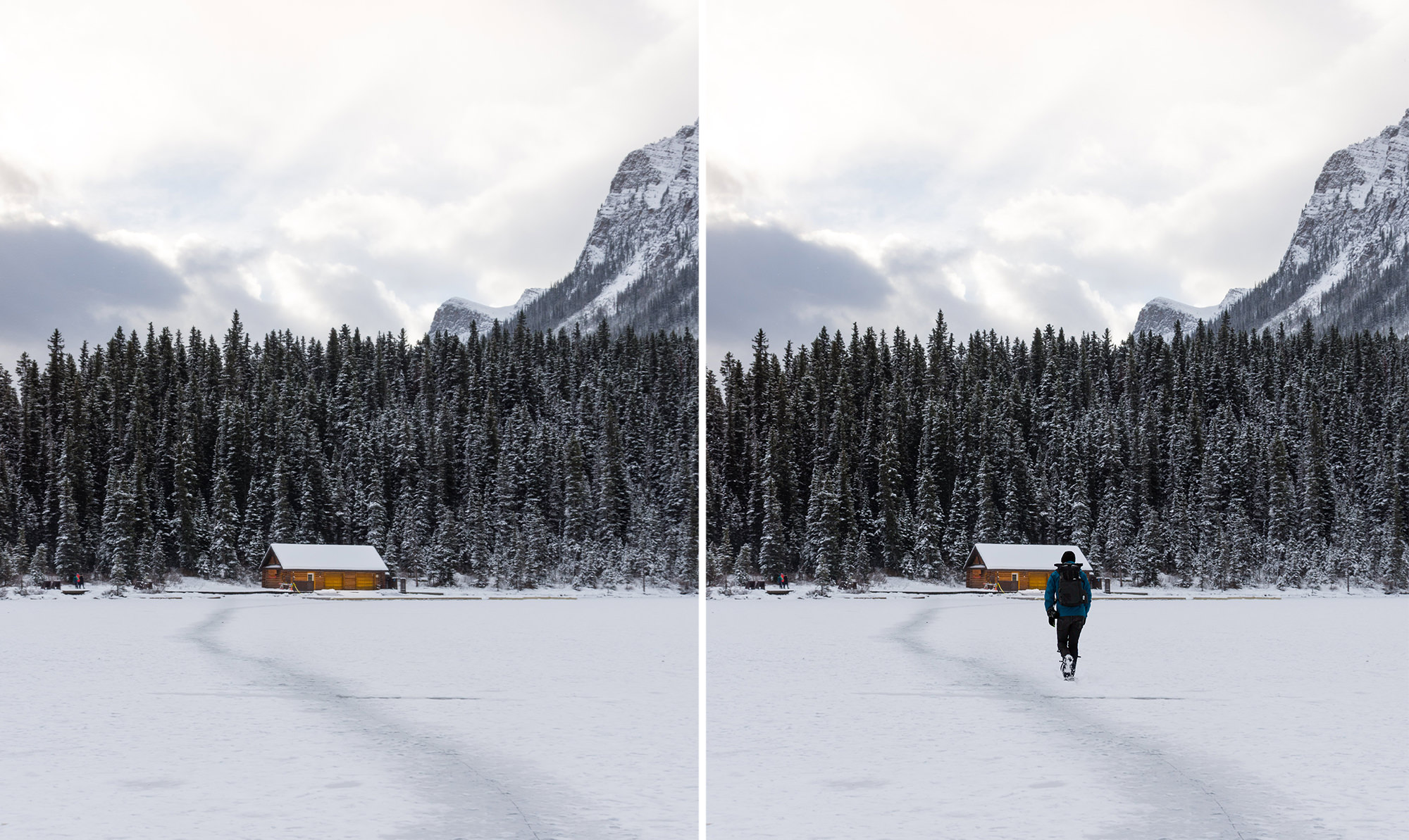
3. The Power of Smart Objects
Convert layers into Smart Objects to maintain image quality when scaling or transforming. Double-click on a Smart Object to edit it externally and see changes reflected instantly in your Photoshop project.

4. Blend Modes
Experiment with blend modes to create unique visual effects. Overlay, Multiply, and Screen are some commonly used blend modes that can drastically alter the appearance of your layers.
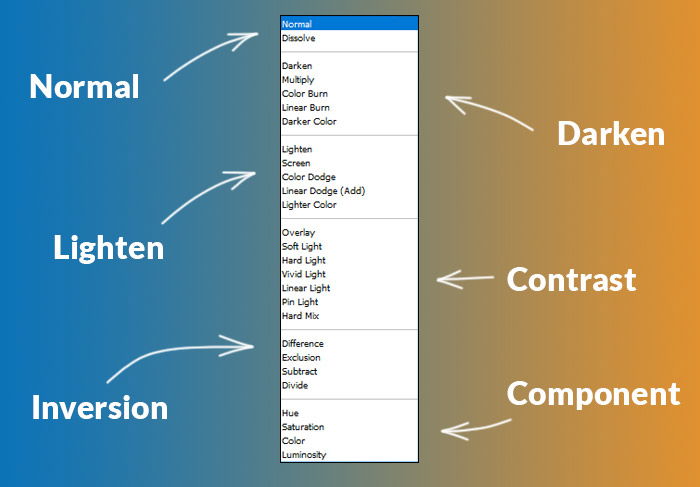
5. Layer Styles
Enhance your designs with layer styles such as drop shadows, gradients, and strokes. Access the Layer Style dialog by double-clicking on a layer.

6. Mastering Brushes
The Brush Tool is incredibly versatile. Customize brush settings like size, hardness, and opacity for precise control. Don’t forget to explore custom brushes to add unique textures and effects to your artwork.

7. The Pen Tool for Precision
The Pen Tool is indispensable for creating precise selections and paths. It’s a must-have for intricate shapes and complex object cutouts.

8. Selection Tools
Photoshop offers a variety of selection tools like Marquee, Lasso, and Magic Wand. Combine them with options like “Feather” and “Refine Edge” for accurate selections.

9. Filters for Creativity
Delve into Photoshop’s extensive filter options to apply various effects to your images. The Filter Gallery lets you preview filters before applying them.
10. Color Correction with Adjustment Layers
Use adjustment layers like Curves, Levels, and Hue/Saturation to enhance and correct colors in your images. Non-destructive editing ensures you can fine-tune your adjustments later.

11. Perfecting Retouching with Clone Stamp and Healing Brush
Remove imperfections and blemishes seamlessly with the Clone Stamp and Healing Brush tools.

12. Harnessing Custom Shapes
Photoshop provides a library of custom shapes, and you can create your own vector shapes to use in your designs.
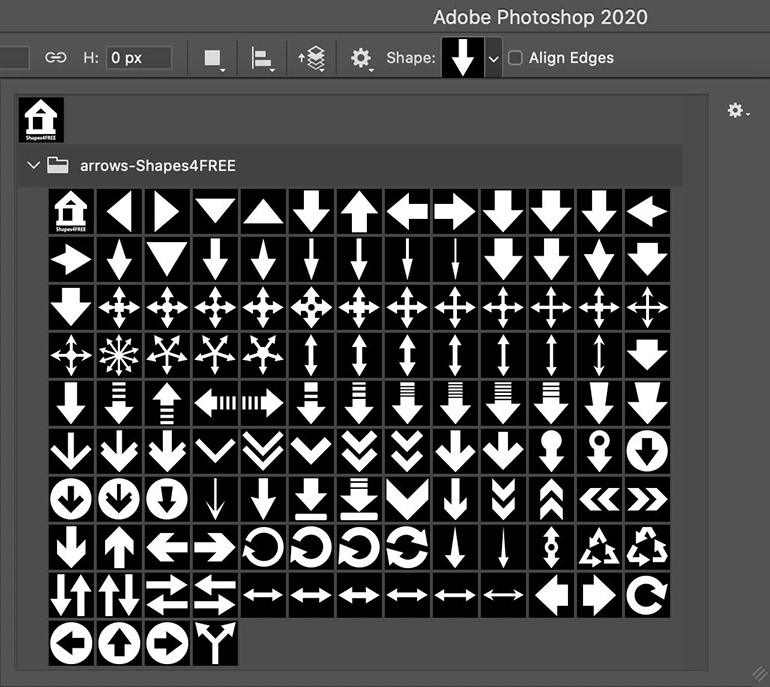
13. Mastering Masks
Layer masks are essential for non-destructive editing. They allow you to hide or reveal parts of a layer without permanently altering it, creating seamless compositions.
14. Boost Efficiency with Actions
Record and use actions for repetitive tasks, saving you valuable time during your design process.
15. Typography Techniques
Leverage the Type Tool to incorporate text into your designs. Experiment with fonts, sizes, and tracking to create visually striking text elements.
16. Exporting Your Masterpieces
When saving or exporting your work, consider the final destination. Different formats like JPEG, PNG, and GIF are suitable for various purposes.
17. Continuous Learning
Stay up-to-date with Photoshop’s ever-evolving features and techniques by following tutorials and engaging with online resources and communities. Photoshop is a vast program, and there’s always something new to discover.
Conclusion
Adobe Photoshop is a versatile and powerful tool that can help you bring your creative visions to life. Whether you’re a graphic designer, digital artist, or photographer, these tips and tricks will empower you to master Photoshop and elevate your design skills. With practice and exploration, you’ll unlock the full potential of this remarkable software and create stunning visual masterpieces. Happy designing!